实现效果
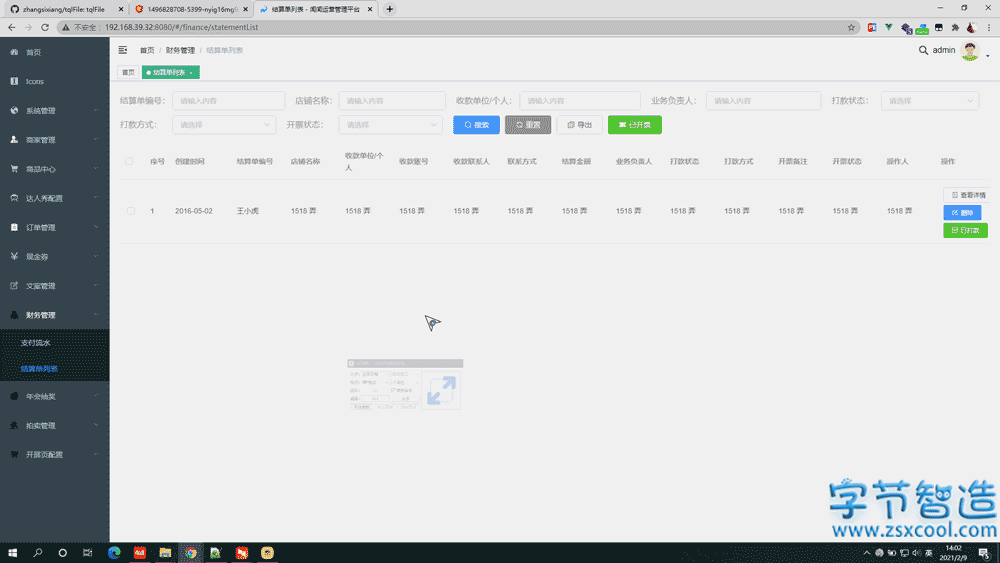
准备被打印的区域
首先准备要打印的内容,也可以打印时再填充,通过id="print1" id="print2" 定义需要打印的区域,id值自定义,html中定义如下:
<el-dialog title="结算订单" :visible.sync="dialogTableVisible" center>
<div class="createJSD" id="print1">
//打印区域1
<div>
<div>店铺名称:<span></span></div>
<div>收款单位名称/姓名:<span></span></div>
<div>开户行:<span></span></div>
<div>收款账号:<span></span></div>
<div>收款联系人:<span></span></div>
<div>店铺联系方式:<span></span></div>
<div>
开票备注:
<template>
<el-radio label="1">是</el-radio>
<el-radio label="2">否</el-radio>
</template>
</div>
</div>
<div>
<div>结算类型:<span></span></div>
<div>订单数量:<span></span></div>
<div>结算总金额:<span></span></div>
<div>业务负责人:<span></span></div>
</div>
</div>
//打印区域2
<el-table
:data="gridData"
show-summary
:summary-method="getSummaries"
id="print2"
>
<el-table-column
align="center"
type="index"
label="序号"
></el-table-column>
<el-table-column
align="center"
property="date"
label="订单编号"
></el-table-column>
<el-table-column
align="center"
property="name"
label="商品名称"
></el-table-column>
<el-table-column
align="center"
property="address"
label="销售数量"
></el-table-column>
<el-table-column
align="center"
property="address"
label="销售价"
></el-table-column>
<el-table-column
align="center"
property="address"
label="付款时间 "
></el-table-column>
<el-table-column
align="center"
property="address"
label="实际结算价"
></el-table-column>
<el-table-column
align="center"
property="address"
label="信息服务费"
></el-table-column>
</el-table>
<span slot="footer" class="dialog-footer">
<el-button type="primary" @click="getPrint1">打印结算单</el-button>
<el-button type="primary" @click="getPrint2">打印订单明细</el-button>
<el-button type="primary">已打款</el-button>
<el-button type="primary">已开票</el-button>
<el-button @click="dialogTableVisible = false">取消</el-button>
</span>
</el-dialog>触发JS函数:
// 打印结算单
getPrint1() {
var iframe;
var el = document.getElementById("print1");
iframe = document.createElement("IFRAME");
var doc = null;
iframe.setAttribute("id", "print-iframe");
iframe.setAttribute(
"style",
"position:absolute;width:0px;height:0px;left:-500px;top:-500px;"
//此样式作用,不在页面可视区展示 iframe
);
document.body.appendChild(iframe);
doc = iframe.contentWindow.document;
//这里可以自定义打印页面样式
doc.write(`
<style>
body > div {
background: #dcdfe6;
border-radius: 10px;
display: flex;
justify-content: space-around;
margin-bottom: 10px;
}
body > div > div > div{
padding: 20px;
}
</style>
`);
doc.write("<div>" + el.innerHTML + "</div>");
doc.close();
// parent.document.title= `结算订单 + ${}` 可以自定义title
iframe.contentWindow.focus();
iframe.contentWindow.print();
if (navigator.userAgent.indexOf("MSIE") > 0) {
document.body.removeChild(iframe);
}
},
// 打印订单明细
getPrint2() {
var iframe;
var el = document.getElementById("print2");
iframe = document.createElement("IFRAME");
var doc = null;
iframe.setAttribute("id", "print-iframe");
iframe.setAttribute(
"style",
"position:absolute;width:0px;height:0px;left:-500px;top:-500px;"
//此样式作用,不在页面可视区展示 iframe
);
document.body.appendChild(iframe);
doc = iframe.contentWindow.document;
//这里可以自定义打印页面样式
doc.write(`
<style>
table{
text-align: center;
}
</style>`);
doc.write("<div>" + el.innerHTML + "</div>");
doc.close();
iframe.contentWindow.focus();
iframe.contentWindow.print();
if (navigator.userAgent.indexOf("MSIE") > 0) {
document.body.removeChild(iframe);
}
},需要注意的是:通过动态创建iframe来打印的区域,是不带触发页面样式的!,需要通过doc.write(`<style> </style>` ) 写行内样式,也可以引入样式文件:doc.write(“<LINK rel=”stylesheet” type=”text/css” href=”css/print.css”>”);
其他网页区域打印方法
首先准备要打印的内容,也可以打印时再填充,html中定义如下:
<!--startprint-->
<div id="printcontent" style="display:none">
${printContentBody}
</div>
<!--endprint-->方法一
通过开始、结束标记(startprint、endprint)来打印
function doPrint() {
bdhtml=window.document.body.innerHTML;
sprnstr="<!--startprint-->"; //开始打印标识字符串有17个字符
eprnstr="<!--endprint-->"; //结束打印标识字符串
prnhtml=bdhtml.substr(bdhtml.indexOf(sprnstr)+17); //从开始打印标识之后的内容
prnhtml=prnhtml.substring(0,prnhtml.indexOf(eprnstr)); //截取开始标识和结束标识之间的内容
window.document.body.innerHTML=prnhtml; //把需要打印的指定内容赋给body.innerHTML
window.print(); //调用浏览器的打印功能打印指定区域
window.document.body.innerHTML=bdhtml;//重新给页面内容赋值;
return false;
}方法二
通过id选择器来替换内容打印,方法类似第一种
function doPrint2(){
if(getExplorer() == "IE"){
pagesetup_null();
}
//根据div标签ID拿到div中的局部内容
bdhtml=window.document.body.innerHTML;
var jubuData = document.getElementById("printcontent").innerHTML;
//把获取的 局部div内容赋给body标签, 相当于重置了 body里的内容
window.document.body.innerHTML= jubuData;
//调用打印功能
window.print();
window.document.body.innerHTML=bdhtml;//重新给页面内容赋值;
return false;
}
function pagesetup_null(){
var hkey_root,hkey_path,hkey_key;
hkey_root="HKEY_CURRENT_USER";
hkey_path="\\Software\\Microsoft\\Internet Explorer\\PageSetup\\";
try{
var RegWsh = new ActiveXObject("WScript.Shell");
hkey_key="header";
RegWsh.RegWrite(hkey_root+hkey_path+hkey_key,"");
hkey_key="footer";
RegWsh.RegWrite(hkey_root+hkey_path+hkey_key,"");
}catch(e){}
}
function getExplorer() {
var explorer = window.navigator.userAgent ;
//ie
if (explorer.indexOf("MSIE") >= 0) {
return "IE";
}
//firefox
else if (explorer.indexOf("Firefox") >= 0) {
return "Firefox";
}
//Chrome
else if(explorer.indexOf("Chrome") >= 0){
return "Chrome";
}
//Opera
else if(explorer.indexOf("Opera") >= 0){
return "Opera";
}
//Safari
else if(explorer.indexOf("Safari") >= 0){
return "Safari";
}
}方法三
通过动态创建iframe来打印(推荐的方法),这里要注意判断iframe是否存在,防止反复使用时,iframe重复创建消耗内存
function doPrint3(){
//判断iframe是否存在,不存在则创建iframe
var iframe=document.getElementById("print-iframe");
if(!iframe){
var el = document.getElementById("printcontent");
iframe = document.createElement('IFRAME');
var doc = null;
iframe.setAttribute("id", "print-iframe");
iframe.setAttribute('style', 'position:absolute;width:0px;height:0px;left:-500px;top:-500px;');
document.body.appendChild(iframe);
doc = iframe.contentWindow.document;
//这里可以自定义样式
//doc.write("<LINK rel="stylesheet" type="text/css" href="css/print.css">");
doc.write('<div>' + el.innerHTML + '</div>');
doc.close();
iframe.contentWindow.focus();
}
iframe.contentWindow.print();
if (navigator.userAgent.indexOf("MSIE") > 0){
document.body.removeChild(iframe);
}
}总结
使用方法一、二时,弊端有2个:
1)由于替换来当前页面的内容,从而当取消打印时,会使原来的页面一些form表单失效。
2)当前页面中的样式会影响到打印的内容中的样式。
所以这里推荐使用iframe来创建,并且可以自定义样式。
以上内容在谷歌浏览器下测试通过,其他浏览器未做验证。
